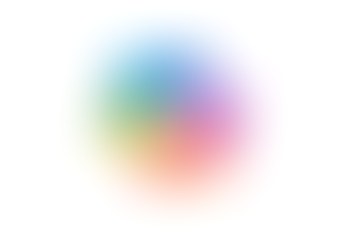5 ways to use Google Workspace to manage your project
- Jordan Hughes

- Jun 15, 2022
- 2 min read
Learn our top tips on how you can plan and execute your project with ease using Google Workspace.
Our top 5 ways to use Google Workspace to run your project are:
Set up a Space for your project team in Google Chat
Schedule regular Google Meet calls
Keep your project work secure in a Shared Drive
Use approvals on important project documents
Use Google Sheets to track plan and track the project
1. Set up a Space for your project team in Google Chat
The perfect place for project comms is a Space. Bring all the team together in a Space, for; messaging with threaded replies, adding files, assigning tasks and sending some awesome emojis & gifs 😉
What we love about Spaces ❤️
Everything we need is in one place, messages, files & tasks relating to the Space subject are available to access quickly.
Threaded replies make it easy to find the content you are looking for
The files section
Tasks!



2. Schedule regular Google Meet calls
Team meetings are essential when running a project and within a hybrid working environment running them on Google Meet is the perfect solution.
Schedule them in Google Calendar so no one ever misses a call plus they have the joining info and agenda all in one place.
TIP: Use speedy meetings in Google Calendar & attach an agenda Google Doc to keep your meetings to the point and efficient.

When you're in the call you can utilise features such as hand raise, Q&A and screen share to run an organised meeting.
3. Keep your project work secure in a Shared Drive
With Shared drives, you can access, store and search files for your project team. It is team owned and not by an individual like in My Drive. Keep your project files secure and easy to access.

4. Use approvals on important project documents
You can request and review formal approvals on Google Docs, Sheets, and Slides.
Approvers can approve, reject, add comments, or edit the document in response. Streamline the process of project sign-off documents.
Go to File, Approvals.
Add who needs to approve, a message and a date and time.
Do you want approvers to be able to edit the file? Check the box
Maybe you want to lock the file until it has been approved, check the box.
Then click to send the request!

5. Use Google Sheets to track plan and track the project
To get you started Google Sheets has the option to use project templates like the one shown below which is a timeline template, they also have Gantt charts, project tracking and marketing templates.
What we love about Sheets for Project Management ❤️
Tagging and assigning tasks to people
Creating our own filter views
Notification rules
Checkboxes!
Templates
LIVE COLLABORATION

Interested in learning more? Take a look at the Google Workspace courses we offer.