top of page
BlogShed
Search


How to Remove Duplicates in Google Sheets
We will explore how to delete duplicates using the data menu and how to create new, clean data using the =UNIQUE formula.
1 min read


Link to Specific Areas of a Google Doc with Bookmarks
We like to use the 'Bookmark' tool in Google Docs to link to specific areas or sections of our document. This is especially useful in longer documents.
1 min read


Live Streaming Internally and Externally with Google Meet
Live streaming in Google Meet can be useful for internal or public broadcasts.
1 min read


How to Create Audio Overviews for PDFs in Google Drive
With Gemini in Google Drive, you can create Audio Overviews and transform documents into podcast-style conversations between two AI hosts. This allows you to listen to summaries of complex information.
1 min read


How to Use Google Calendar’s Working Location Feature for your Hybrid Schedule
In today’s flexible, hybrid working world, letting your team know where you're working is as important as letting them know when you're working (which you can do by setting your working hours in Google Calendar).
1 min read


Use Gemini in Google Docs to Listen to an Audio Version of your Doc
You can use Gemini in Google Docs to create an audio version of your doc and also add an audio button to your document. Essentially, Gemini will read out your document in the voice you choose.
1 min read


5 Top Google Workspace Myths
We hear a lot of Google Workspace Myths in training, and that is an important part of our training, helping you transition your workflows to Google Workspace and show its capabilities, whilst debunking the myths.
3 min read


Pageless Setup in Google Docs
Pageless Google Docs are the best. You can continuously scroll, with no page breaks. They work well for documents with wide tables or images, as you can scroll left and right to view them.
1 min read


Gemini 'Catch me up' in Google Drive
With Google Docs files in Google Drive, you can use the Gemini 'Catch me up' feature to get an update on any changes to the document since you last viewed it.
1 min read
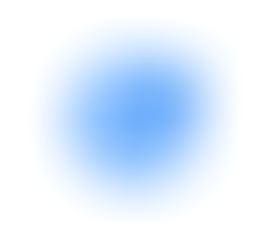

How to Add an Email to Your Google Tasks List
In Gmail, you can link an email to a task.
1 min read
bottom of page






