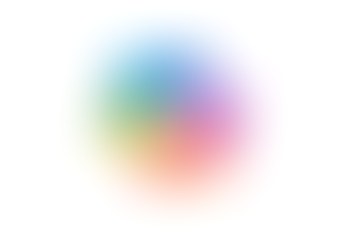Utilising the Project Templates in Google Sheets
- Jordan Hughes

- Jun 10, 2025
- 1 min read
In Google Drive, you have access to a template gallery. In the template gallery, you can find ready-made templates to use or upload your own.
In the Google Sheets template gallery are ready-to-go templates such as:
Monthly budgets
Education assignment trackers
Invoices
Purchase Orders
Expense Reports etc
If you are running a project, you have access to project management-specific Google Sheets templates, such as:
Gantt chart
Project timeline
Project tracking
Event marketing timeline
For project proposal templates, use the Google Docs templates.
Step 1 - Click the 'New' button in Google Drive and hover over the arrow to the right of the Google Sheets option. From here, you will see the drop-down which contains 'From template'.

Or, in Google Sheets, click 'File', then 'New' and 'From template gallery'.

Step 2 - Scroll to the 'Project Management' section and select the template you would like ot use, this will then open a copy for you to edit.

Step 3 - You can now access and edit the template with your data. This saves time from having to start from a blank spreadsheet.

To learn more about Google Sheets, purchase our on-demand content or book a live session.