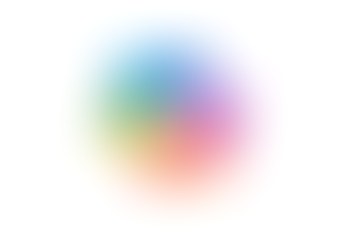Search
How to Add an Email to Your Google Tasks List
- Jordan Hughes

- Aug 5, 2025
- 1 min read
In Gmail, you can link an email to a task.
Step 1 - Open the email and click the task icon in the top toolbar (it's the circle with a tick and a plus icon).

Step 2 - Tasks will open in the side panel, and your email will appear as a task. You can add a description and a date.
You can open the email by clicking the email title from the task.

Step 3 - If you click the 3 dots, you can add a subtask and create a new list.

Step 4 - If you use lists, you can view them under the 'My Tasks' and select a specific list to just view the tasks within it.
Below, we have created a 'Courses' list.

You can view your tasks in the side panel across the Google Workspace apps.