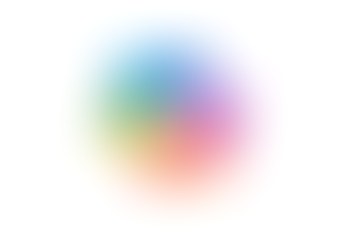Use Colour Labels to Categorise your Events in Google Calendar
- Jordan Hughes

- May 20, 2025
- 1 min read
To review how you spend your time, you can assign colour labels to your
calendar entries and track them with the ‘Time insights’ feature.
Step 1 - To change the colour of an event in your calendar, right-click and choose a colour.

To categorise the colours, click the label or the + to add a new label option.
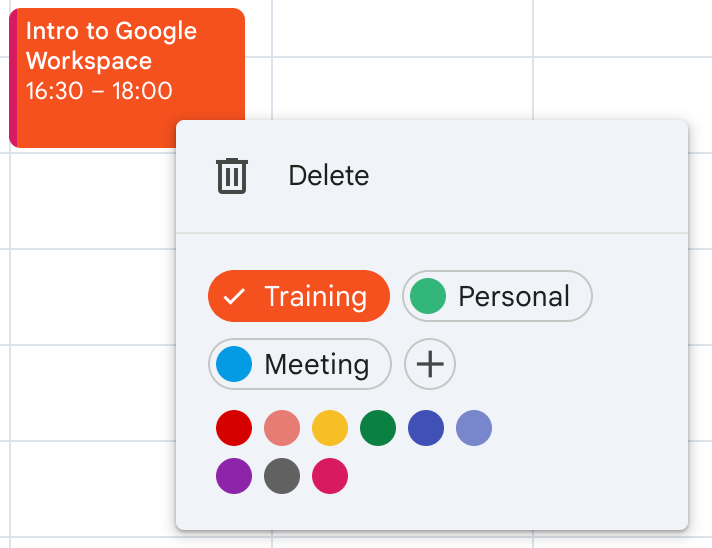
Step 2 - If you clicked the + to add a new label, choose their name and colours, then select ‘Save’.

Step 3 - You can add a label to a calendar entry by right-clicking it or while scheduling a meeting.
Step 4 - If you use colour labels, ‘Time Insights’ can be used to find out how you spend your time in meetings.
To get quick insights, hover over the ‘Time insights’ feature on the left-hand side of the calendar.
To get more detailed insights, select ‘More insights’.

To learn more about Google Calendar, book our live training course 'Increase Productivity in Google Calendar', which covers:
- Useful settings
- Scheduling tips
- Colour labels and Time insights
- Tasks in Calendar
- Setting up bookable Appointment schedules