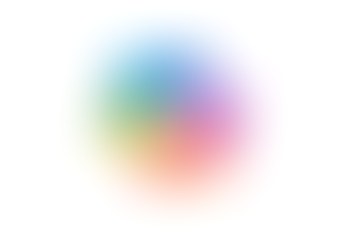Adding a Real Time Poll to an Outlook Email
- Jordan Hughes

- Jul 1, 2025
- 1 min read
So, we have seen how to create a poll in a Microsoft Teams Chat or Channel, but have you tried it in Outlook?
In the following example, we are capturing food choices for our summer party via a business-wide email. A Poll is ideal for this.
Step 1 - Open Outlook, start a new email and click the poll icon.

Step 2 - You can compose your email and then edit your poll. Add your question and the answer options, and Outlook might even help you and make some suggestions.
You can also select the 'Multiple' answers option.

Step 3 - Under the poll, you will see the words 'Names not recorded'. If you would like to change this, simply click there and tick the box to record the names of respondents - handy for food choices!

Step 4 - Once you are happy with the poll, you can hit send. Respondees will be able to complete the poll from the email, and you can view the results from that same email.