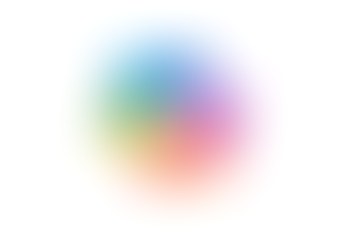Creating a Poll to your Teams Channel or Chat
- Jordan Hughes
- Oct 1, 2024
- 1 min read
Updated: Jan 21, 2025
Creating a poll is quick and easy in Microsoft Teams, you can do this from a Channel or a Chat.
Step 1 - To get started in a Teams Channel click the 'Start a post' button and the + button.

In a Teams Chat click the + icon to the right of the message box.

Step 2 - Scroll down to 'Polls' or use the search box to find the app. This replaces the 'Forms' app for creating polls.

Step 3 - Create your poll, and add your question and answer options. Decide if you would like them to make multiple selections and switch it on.
You can keep it anonymous or tick the 'Record names of respondents' box to have the names visible to the creator of the poll.
If you don't want others in the channel to see the results you can untick the 'Share aggregated results with respondents' box.
Click 'Preview'.

Step 4 - Preview your poll before you hit 'Send', edit if you need to.

Step 5 - You have now posted your poll! We love to use a poll for our Christmas Party choices. You can see below what the poll will look like, users can tick their choice and click 'Submit Vote'.

Step 6 - Below the poll will be a quick view of the results. As shown below.

To learn more about Microsoft Teams book our 'Intro to Microsoft 365 & Teams Part 1 - Communication' contact us via contact@cloudshedtraining.co.uk