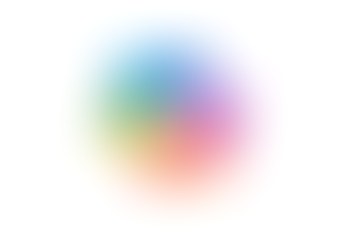Search
New Custom Sections in Google Chat
- Jordan Hughes

- Dec 3, 2024
- 1 min read
You can now organise your Google Chat into custom sections!
Step 1 - Click the 3 dots next to the Direct messages or Spaces section and click 'Create new section'.

Step 2 - Add the name for the section and click the tick icon.

Step 3 - Add a direct message or Space to the section by dragging and dropping.
Extra tip: You can also use the toggle to see unread messages only and drag the size of the custom sections to suit your preference.

If you want to learn more check out our Google Chat training course.