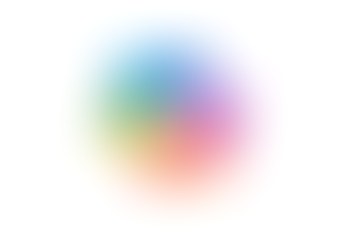Collaborate on a whiteboard in a Microsoft Teams Meeting
- Jordan Hughes

- Jan 29, 2024
- 1 min read
Updated: Mar 18, 2024
During a Teams meeting, you can collaborate on a whiteboard with your colleagues using Microsoft Whiteboard.
To do this:
1. Go to the 'Share' button
2. Select 'Microsoft Whiteboard'
3. Choose from a template or create your own from a blank board
Below we have used a brainstorming template whilst we used the meeting to discuss a training plan.

(As shown above), along the bottom you have post-it options, you can add comments and reactions (we like the heart emoji). The image below shows some of these options in action.

Top tip: the images can be a little small, use the zoom-in option on your screen to view things a little bigger!

To create and access whiteboards outside of a meeting, go to https://zurl.co/eM9S and find it in the apps menu, or find the Whiteboard app in the #MicrosoftTeams apps menu.
To book a Microsoft 365 course click here