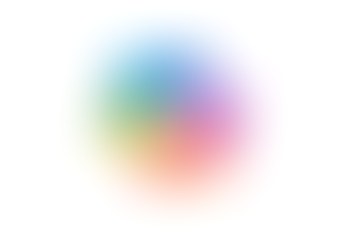Multiple inboxes in Gmail
- Jordan Hughes

- Apr 17, 2024
- 1 min read
Organise your inbox with Multiple inboxes.
With multiple inboxes, you can split your main Gmail inbox into sections to find what you need much quicker. For example, instead of having just your unread at the top, you might want to see a section of unread, a section of starred and a section of important conversations. Another way people use this is to split it into to-do, project work, follow-ups etc.
Step 1. Enable Multiple inboxes
In Gmail, click on the settings wheel to access the ‘Quick Settings’ scroll down to Multiple Inboxes and select ‘Customise’.

Step 2. Choose up to 5 sections you would like displayed in your inbox using search query boxes. This is how your sections will be displayed.
Step 3. Name each section to help identify the sections in your inbox, do this in the Section name boxes.

Step 4. Choose how many emails are shown per page by entering a number in the conversations box and below this select where the sections should be visible (right of inbox, above or below).

Step 5. Save your changes and enjoy your new and improved inbox!