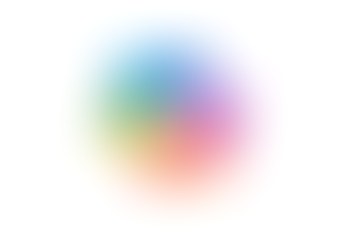Search
How to Use Cameo in PowerPoint to Insert a Live Feed When Presenting
- Jordan Hughes

- Sep 2
- 1 min read
When presenting a slide deck, we like to show a live feed of ourselves. We can do that easily in PowerPoint with the Cameo tool.
Step 1 - Click the 'Insert' menu and click the Cameo icon, it is a rectangle with a P and person icon as shown below.

Step 2 - The Cameo ribbon will appear, where you can select the camera shape and look.

Step 3 - The Cameo icon will appear and will display a live feed when you are presenting. You can test this once you have inserted the Cameo placeholder.
Note: The live feed will only show when you are presenting, not in editing mode.
Learn more about PowerPoint with our live Microsoft 365 training sessions, contact@cloudshedtraining.co.uk