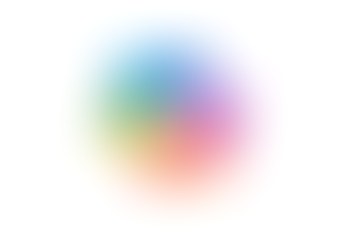Search
Managing versions of non-Google files in Google Drive
- Jordan Hughes
- Oct 18, 2023
- 1 min read
Updated: Sep 23, 2024
With PDF, MP4, PNG, Microsoft Office file types and more you can upload new versions instead of uploading a copy.
1. In your Google Drive select the file that you want to replace
2. Right-click on the file
3. Go to File information
4. Select Manage versions
5. Select Upload new version

📂 Come back to this menu to access older versions. Older versions may be deleted after 30 days or after 100 versions are stored.

To learn more about managing versions of non-google files in Google Drive, Google Docs, Google Sheets & Google Slides check out those courses on our Learning Space site.