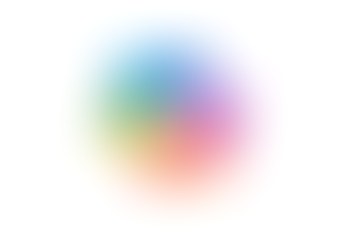Creating Microsoft Forms with Our Top Five Features
- Jordan Hughes
- Jan 21
- 2 min read
Updated: Feb 5
Did you know you can create surveys in Microsoft 365?
Microsoft Forms is part of your Microsoft 365 subscription. This application allows you to create surveys and quizzes for internal or public use. Survey responses are collected in a live Excel workbook.

Here are some fantastic features that we ❤️ about Microsoft Forms;
- AI question suggestions
- Preview how the form looks on a computer or mobile
- Share the form via QR code and present responses in real-time (great for polls at face-to-face events)
- Multi-language support
- Form templates
To find this application, log in at microsoft365.com. However, we think the best way to create a form is to open the OneDrive or SharePoint location where you would like the responses to be saved and go to 'Add new'.

At the top of your form, you can change the style and pick from suggested options. You can select Form Templates on the left and access the settings along the top to change who has access to the form, add progress bars, customise your thank you message and more.
If you click the 'Quick start with' lightning bolt, Microsoft will help you create the form with AI Suggestions.

To access the Multilingual Settings, click the 3 dots on the top right. Here you can add multiple additional languages.

When you have completed your form you can click the 'Preview' option next to 'Settings' at the top of the form to see how it will look and work before you send it.
If you are ready to share the form you can do this via the QR code, this works so well at the end of training for evaluations, or if we want to gather questions during the session and want to share them live on the screen!

To learn more about Microsoft Forms and how you can utilise them in your organisation book one of our live sessions.