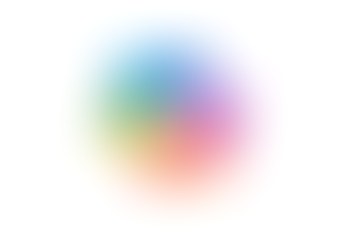Search
How do I create a drop-down list in Google Sheets?
- Jordan Hughes

- May 19, 2023
- 1 min read
What would I use the drop-down feature for?
Using Data validation rules the drop-down feature allows you to create drop-down lists within your Google Sheets. We use them to mark off availability for example:

How do I do this?
Step #1 - Open Google Sheets
Step #2 - Click 'Insert' from the menus along the top

Step #3 - Select 'Drop-down'

This opens the 'Data validation rules' box and you can select the range you would like this to apply to (where you would like your drop-downs to go), you can also colour-code them to make them easier to view.
Further tip: If you click the advanced options you can change the look of the drop-down list, we have gone for the modern chip look but you can choose from:

A simple and quick way to create your drop-down lists in Google Sheets!
For more tips click here!