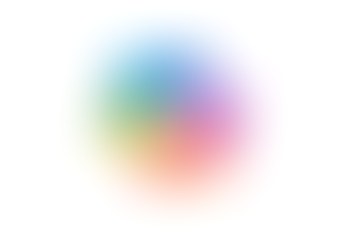Search
Using the Pen in Google Slides
- Jordan Hughes

- May 1, 2024
- 1 min read
When presenting with Google Slides you can annotate your slides with the pen tool.
This is great for us when training, we can sketch arrows to draw attention to certain areas, circle important information and if someone asks a question we can show them specific areas when answering.
Step 1. In your Google Slides deck click the ‘Slideshow’ button to start presenting.

Step 2. From the presenting screen click the 3 dots in the bottom left to ‘Turn on the pen’.

Step 3. You can then draw directly onto the slide deck - this will remain there until the end of the presentation.

Learn more about Google Slides with our 'Presenting with Google Slides' course.