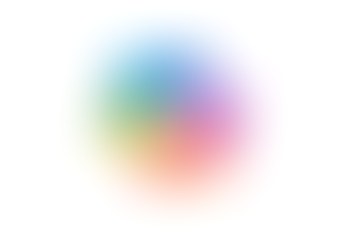Use Gemini in Google Docs to Listen to an Audio Version of your Doc
- Jordan Hughes
- Oct 14
- 1 min read
You can use Gemini in Google Docs to create an audio version of your doc and also add an audio button to your document. Essentially, Gemini will read out your document in the voice you choose.
Step 1 - Open your Google Doc, select the 'Tools' menu and 'Audio' - 'Listen to this tab'.

Step 2 - The audio will appear on your doc, and you can use the 3 dots menu to insert an audio button to your document or change the voice style of the Gemini narrator.

Step 3 - If you select the 'Insert audio button' option, then this will appear as below on your doc.

Step 4 - If you select the 'Change voice' option, then you can choose from several options and click 'Select' to change.

To learn more about Gemini in Google Workspace, book our (CloudShed's) live sessions or purchase our on-demand course for self-paced learning.