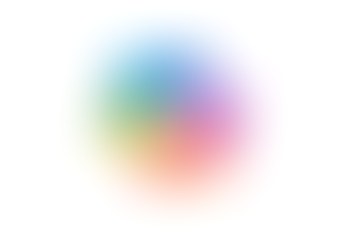Search
Using Viva Engage in Microsoft Teams to Create Storyline Posts
- Jordan Hughes

- Sep 16
- 1 min read
Within Microsoft Teams, you can now use Viva Engage to share updates, milestones and start discussions via Storyline.

You can create a post for your Storyline from your Teams Chat screen.

Or you can open the Engage app within Teams.
From here, you can:
View your profile and storyline
Create new posts
Explore your communities
Follow and view others' storylines

When you create a post, it will be tagged with 'My storyline'. You can click the x to remove it from your storyline feed.
Storyline is a great place to announce company news. We are using it to announce Lauren's promotion and to celebrate it together.

Start sharing your updates within your company from within Teams.