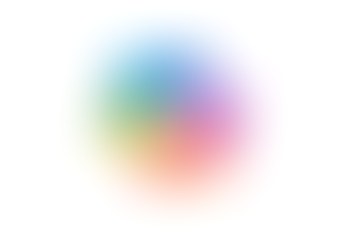How to remove duplicates in Google Sheets
- Jordan Hughes

- Jul 11, 2024
- 1 min read
In Google Sheets, there is a simple menu option to remove duplicates, whether that be email addresses or names for example.
This is a feature we use a lot when managing training waitlists, there can be many duplicate email addresses and this is a quick way to refine our lists.
Step 1 Select the data range in your Google Sheet that you'd like to remove the duplicates from.
Step 2 At the top of your Sheet click the 'Data' menu and follow it down to the 'Data clean-up' option.
Step 3 Select the 'Data clean-up' option
Step 4 Choose the columns to include and if there is a header row
Step 5 Click 'Remove duplicates'
It will tell you how many there were and clean up the data!
Learn more about Google Sheets with our live courses
Learn more about Google Sheets with our on-demand courses